The first thing you need to do if you copied the files to a CD
open Windows Explorer and create a new folder on your hard disk and then copy all the files from CD to this folder.
Open Outlook Express, File - Import - Messages . Select Microsoft Outlook Express Version 6. Click Next.
Then select "import mail from a OE6 Store Directory". Click OK,
then browse to the folder you created earlier, click next, the rest is up to you which folders you wish to import.
Not selecting a Store Directory will result in an error something like this. "No messages can be found in this folder or another application is running that has the required files open".
There are three main reasons why you can get this message:-
1. You have not turned off 'Read Only' on the .dbx files.
2. Your folder does not contain a file called Folders.dbx or the file is corrupt.
3. You have Windows Explorer running
![]()
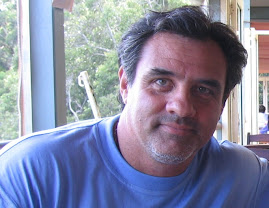
1 comment:
I must admit that exist nice tool-recovery file .pst,it works with mails and perhaps more than,also application is free as far as I know,utility recover data from files in *.ost and *.pst formats,permits to avoid data losses, when mail server administrators face a problem of viruses, hardware damages or software errors,will process a backup copy of your account in *.ost format, that is created automatically by your mail server and convert all messages, contacts and even attachments to a file with *.pst extension, you may open it offline by any email client,start working on corrupted pst file recovery with Outlook pst file recovery software.
Post a Comment