Click on the TOOLS Menu and select OPTIONS.
Click the MAINTENANCE Tab and then click on Store Folder.
You now see the location of your Email Folder.
Highlite the Folder Location and press CTRL+C to copy the location.
Click Cancel and then Cancel again to close all boxes.
Click the Windows Start button and the click Run. In the open box press CTRL+V to paste the mail location, then click OK.
You now have a window containing you e-mail database *.dbx files.
From the top Menu click EDIT click Select All.
On the top Menu again click COPY. Now close the window.
Open Windows Explorer, click FILE / NEW and then FOLDER.
Type a name for the folder and hit ENTER.
Double click the Folder you just created to open it. From the EDIT Menu select PASTE. Close the window.
You have now completed a backup up of your email messages.
Now is the time to write them to a CD
![]()
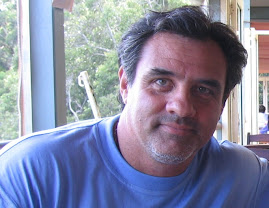
No comments:
Post a Comment