Open Outlook Express
In 'File Menu' click 'Export' then click 'Address Book'
Click Text File (Comma Separated Values), and then click Export
Click the 'Browse' button and select where you want to save your Book
Type in a name for your Address Book and click 'Save'
Click 'Next' and check the boxes to select the fields you want to export
Click 'Finish'
You have backed up your Address Book
Import or restore outlook express address book
In 'File Menu' click 'Import' then click 'Other Address Book'
Click "Text File (Comma Separated Values)" and then click Import
Click 'Browse' to go to the location where you saved your book
Click the file name you typed in earlier
Click 'Open' and then Next
Check boxes to select the fields you want to import in the "Map the fields you wish to import" box and then click 'Finish'
If you receive a message "Would you like to replace the existing entry with the import entry?," click Yes To All to replace all duplicate entries
Close Outlook Express to finish.
![]()
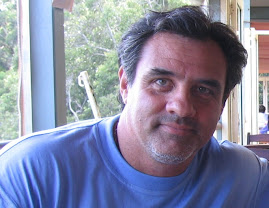
1 comment:
Today I have added a new contact in my outlook express address book. And something happened with my address book. I used the Google and discovered there - recovery toolbox for address book. It performed my issue easy and quickly. Besides the utility showed me how it easily previewed the history of changes and quickly recovered contacts.
Post a Comment