STEP 1 - Duplicate The Background Layer
First duplicate the background layer. Go Layer> New> Layer via Copy
STEP 2 - Desaturate The Photo
With Layer 1 selected, choose Image> Adjustments> Desaturate
STEP 3 - Duplicate Layer 1
At this point you must duplicate Layer 1. With Layer 1 selected, go Layer> New> Layer via Copy. Now we have 3 layers
STEP 4 - Invert Layer 2
With Layer 2 selected, go Image> Adjustments> Invert. This will make your photo look like a negative.
STEP 5 - Change The Layers Blend Mode To Color Dodge
In the Layers Palette change the Layers Blend Mode for this layer (Layer 2) to Color Dodge. This will make your photo almost completely white
STEP 6 - Apply The Gaussian Blur Filter
Go Filter> Blur> Gaussian Blur. When the dialog box appears start by moving the Radius Slider all the way to the left. Once you've done that you can start to slowly move it to the right.
Bigger numbers create a more pronounced effect,


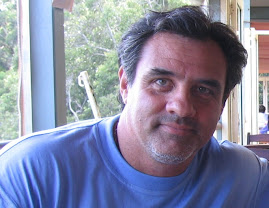
No comments:
Post a Comment