photoshop beginner - motion blur
Photoshop - Motion Blur
Any type of blur in Photoshop softens the pixels, smearing them across the screen. A motion blur has the added effect of smearing the pixels in the direction of your choice. A motion blur sort of mimics the effect of smearing paint across a canvas sometimes allowing colors to bleed one into another.
Before and After:


The creation above started out as two separate layers, one with red text and another with black text. The black text layer was a few font sizes larger than the red. The whole document is 300 pixels wide and 200 pixels tall.
Highlight Black Layer:

Create a Motion Blur:
- With the 'black text' layer selected, Access the Filter menu at the top of Photoshop.
- Set an angle of motion.
- Set a distance (in pixels).


- Angle: 20 degrees
- Distance: 100 pixels
A Motion Blur:

Blurring in general softens edges allowing you to create transition in your presentations. A motion blur takes this step one step further by also choosing an angle and an amount (distance) to blur.
Photoshop - Motion Blur Examples
Motion Blur with Masks |
| |


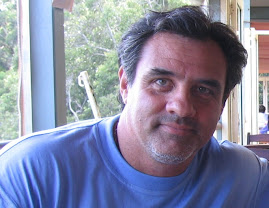
No comments:
Post a Comment