In Windows Media Player, click Library and then, in the List pane, click <List Name> List, and then click Burn List, as shown in the following screen shot.
If you need to clear the list before beginning, click Burn List, and then click Clear List.
Drag a folder from the Contents pane or songs from the Details pane to the List pane to create a list of songs to burn.
In the burn list, drag songs up or down to arrange them in the order you want them to appear on the CD.
Insert a blank CD-R or CD-RW disc in the CD drive.
In the List pane, verify that the songs you have selected to burn will all fit on the disc. If necessary, remove songs from the list by right-clicking a song and then clicking Remove from List, as shown in the following screen shot.
Click the Start Burn arrow and verify that Audio CD is selected, as shown in the following screen shot.
Click Start Burn.
As the CD is burned, you can check its progress in the burn list. Burning a CD will take some time.
![]()
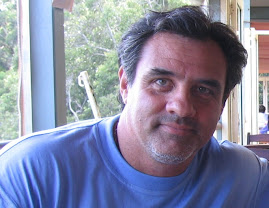
No comments:
Post a Comment