Firefox tweaks that will double your browser speed
A handful of Firefox tweaks that will double your browser speed
Firefox users take note: You need to do this. Now. As in, this instant. More savvy users are probably already familiar with editing Firefox’s configuration file but whether you’re a computer rookie or a seasoned veteran, Gnoted has issued a handful of tweaks that really get Firefox cooking. As much as we all love the fox, it can get a bit slow on occasion - especially if you’re like us and have 35 open tabs spread across four windows at any given time. By tweaking the way Firefox handles some caching functions, you can dramatically improve page load speed and even prevent Firefox from hogging your system resources while minimized. If you don’t currently have any experience playing with your configuration file, don’t be scared. Just follow the simple instructions, take your time and if you want a security blanket to squeeze, jot down each setting before you change it so you can always restore the default configuration if need be. So without further ado, hit the jump and get tweaking - just remember to restart Firefox when you’re done.
Reduce the amount of RAM Firefox uses for its cache feature
1. Type “about:config” (no quotes) in the adress bar in the browser.
2. Find “browser.sessionhistory.max_total_viewer”
3. Set it’s value to “0“;(Zero)
Increase the Speed at Which Firefox loads pages
1. Type “about:config” into the address bar and hit Enter.
(Normally the browser will make one request to a web page at a time. When you enable pipelining it will make several at once, which really speeds up page loading.)
2. Alter the entries as follows:
Set “network.http.pipelining” to “true”
Set “network.http.proxy.pipelining” to “true”
Set “network.http.pipelining.maxrequests” to some number like 10.
This means it will make 10 requests at once.
3. Lastly, right-click anywhere and select New-> Integer. Name it “nglayout.initialpaint.delay” and set its value to “0“;.(Zero)
This value is the amount of time the browser waits before it acts on information it receives. If you’re using a broadband connection you’ll load pages faster now.
Optionally (for even faster web browsing) here are some more options for your about:config (you might have to create some of these entries by Right Click –> New– > Interger or String
network.dns.disableIPv6: set “false”
“content.notify.backoffcount”: set “5“; (Five)
“plugin.expose_full_path”: set “true”.
“ui.submenuDelay”: set “0; (zero)
Reduce RAM usage to 10MB when Firefox is minimized:
This little hack will drop Firefox’s RAM usage down to 10 Mb when minimized:
1. Open Firefox and go to the Address Bar. Type in about:config and then press Enter.
2. Right Click in the page and select New -> Boolean.
3. In the box that pops up enter “config.trim_on_minimize”. Press Enter.
4. Now select True and then press Enter.
5. Restart Firefox.
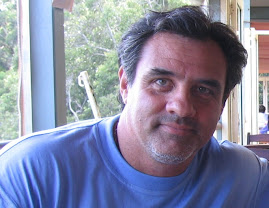
No comments:
Post a Comment