How To Enable Task Manager
To make manual inspection and removal more difficult, malware often disables access to Task Manager. Fortunately, a few quick Registry edits are usually all that are needed to regain control.
Here's How:
- Click Start
- Click Run
- Type REGEDIT
- Click OK The Registry Editor will now open
- Browse to the following key:
HKEY_CURRENT_USER\Software\Microsoft\Windows\
CurrentVersion\Policies\system - In the right pane, look for the value: DisableTaskMgr
- Right click DisableTaskMgr and select Delete. (When prompted with "Are you sure you want to delete this value", select Yes.
- Now browse to the following key:
HKEY_LOCAL_MACHINE\SOFTWARE\Microsoft\Windows\
CurrentVersion\policies\system - In the right pane, look for the value: DisableTaskMgr
- Right click DisableTaskMgr and select Delete. (When prompted with "Are you sure you want to delete this value", select Yes.
- Close the Registry by choosing File | Exit
- You should now be able to access Task Manager. If not, reboot into Safe Mode (power on the system and Begin tapping the F8 key every few seconds as the system boots up until the screen offering the Safe Mode option appears.) and repeat the steps outlined above.
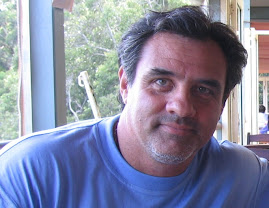
No comments:
Post a Comment