Burn an ISO file
An ISO file is an image of a CD or DVD so to use it, you first need to burn it to a CD or DVD.
Burning the ISO image file to a CD or DVD is a little different than just burning the file. To do it, you'll need to choose the "burn image" or "write image" option in your burning software and then choose the file.
If your CD/DVD burning software does not have this option or you want something more simple, try following the steps below to burn an ISO image file to a CD or DVD.
Download Free Easy CD DVD Burner and follow the on-screen directions to install the software.
Note: Free Easy CD DVD Burner is completely freeInsert a blank CD or DVD in your drive.
Open the Free Easy CD DVD Burner program.
Click on the Copy CD/DVD button on the tool bar at the top of the program window.
Under the Action menu on the left, click the Burn an image file link.
When the Select the image file that you want to burn window opens, locate and select the ISO file you wish to burn to the empty disc and then click Open.
A dialog box will appear asking "Do you want to burn [your chosen ISO file]?".
Click OK to confirm.
The burning process will automatically begin. The time it takes to burn will depend on the size of the ISO file and the speed of both your PC and burner.
If you view the contents of the disc, you might notice many files and folders. So what happened to the ISO file? Remember that the ISO file is just an image of what should be on the CD or DVD. That ISO file contained the information for all of the files you see on the disc.
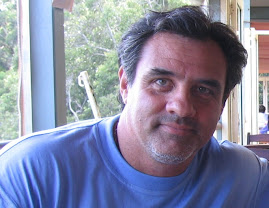
No comments:
Post a Comment