Steps to Stay Safe (and Private!) on Facebook
5 Easy Steps to Stay Safe (and Private!) on Facebook - NYTimes.com

Step 2: Who Can See What on Your Profile
At the top right of Facebook, there's : "Settings." hover you mouse over the Settings menu and click "Privacy Settings" from the list that appears. On the next page, click "Profile." This takes you to a page where you can configure who gets to see certain information on your profile.
think carefully about the sorts of things you want public and the things you want private. Should "everyone" get to see photos you're tagged in? Or would you like to limit this only to those you've specifically chosen as Facebook friends?
Underneath each section on this page (basic info, personal info, status, etc.), you can designate who gets to see that particular bit of information. For anyone not using custom lists (see step 1), the best thing to enter here is "Only Friends." Anything else opens up your profile information to people you may or may not know. For example, choosing "Everyone" makes that info public, "Friends of Friends" lets your friends' friends see it, "My Networks and Friends" opens up your info to anyone in your networks - that means anyone in your city, your high school, your college, a professional organization you listed, etc.
You can also block certain groups from seeing these sections, too. On any item that offers an "Edit Custom Settings" option, you can click that link to display a pop-up box where you can choose people or lists to block (see where it says "Except these people"). If you haven't made custom lists as explained in step 1 above, you can enter individual names here instead. (Sorry, mom, dad, boss - this is where you get blocked.)
Step 3: Who Can See Your Address and Phone Number
Did you list your address and phone number on Facebook? While that's a handy feature, you may not want everyone you friended to have this information. To access this configuration page, you follow the same steps as above in step 2 to display the Profile Privacy page. You'll notice that the page has two tabs at the top - click on the one that reads "Contact information."
As previously described above, you can again use the drop-down lists provided to designate who gets to see what and/or block certain people or lists from viewing this information. The sections on this page include "IM Screen Name," "Mobile Phone," "Other Phone," "Current Address," "Website," and your email.

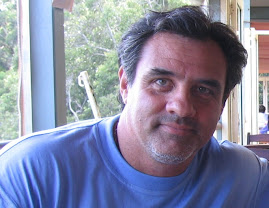
No comments:
Post a Comment