To begin open your image
create a new layer by going Layer> New> Layer.
On this layer you will place the type by choosing a font and typing the words of the phrase you want to wrap.
select a font in Photoshop go Window> Character. In the palette you'll see a list of your installed fonts. Make sure to tweak the settings so that the spacing and size and color are all appropriate
Bend That Text
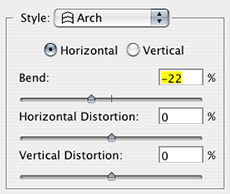
Make sure that your text layer is active and then go
Layer> Type> Warp Text.
Now you need to choose a transform option from the Style popup menu. Choose Arch and then click Horizontal.
The Arch Style's default is to bend from left to top to right, but we want to bend from left to bottom to right, so we need to move the Bend Slider toward the left until we reach a negative number.
-22 to be very close to the shape of the curve of the cup's lip
Click OK.

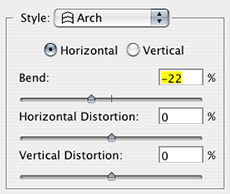 Make sure that your text layer is active and then go Layer> Type> Warp Text.
Make sure that your text layer is active and then go Layer> Type> Warp Text.
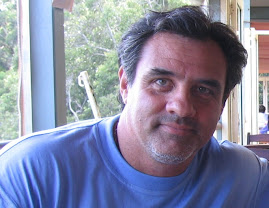
No comments:
Post a Comment