top windows xp tips #1
take a picture of what's on my screen
You want to capture what is on your screen and upload it in a post.Use the ALT + PrtScn combination. Press both at the same time at the current window you want to "capture".
Go to open a Windows program called Paint.
Start>All Programs>Accessories>paint.
Once Paint is open, go to the Edit on Paint's toolbar up near the top left of its window. Click on Edit, then Paste and the image will appear in Paint!
Now click File>Save and choose where to save the image and give it a name. By default, Paint will want to save the file with a .BMP name , but this will result in a file too large to upload to the forum. Instead, choose .JPG from the drop-down list under the name box.
Recover the lost administrators password in Windows XP
First reboot Windows XP in safe mode by re-starting the computer and pressing F8 repeated as the computer starts up.- Then (in safe mode) click Start and then click Run. In the open box type "control userpasswords2" without the quotes -
- You will now have access to all the user accounts, including the administrators account and will be able to reset the lost password.
- Just click the administrators user account, and then click Reset Password.
- You will need to add a new password in the New password and the Confirm new password boxes, and confirm by clicking OK.
All done, you have recovered the lost adminitrators password!
Add "Copy To" and "Move To" in Windows Explorer
More often, you will only have "send to" as the option.1. Click Start choose Run and type regedit,
2. In new open window go to:
HKEY_CLASSES_ROOT\AllFilesystemObjects\shellex\ContextMenuHandlers,
3. Right click on ContextMenuHandlers choose New and than choose Key,
4. Give him a name Copy To. Repeat that action again and give him a name Move To.
5. Change (Default) string value for Copy To in {C2FBB630-2971-11D1-A18C-00C04FD75D13},
6. Change (Default) string value for Move To in {C2FBB631-2971-11D1-A18C-00C04FD75D13},
7. Restart your computer. After Restart open Windows Explorer click on any file and you will have to new options.
Turn off Windows Automatic Updates?
1. Click on Start,
2. Click on Control Panel,
3. In New open window find Automatic Updates icon and double click on her,
4. When Automatic Updates window is open mark "Turn off Automatic Updates",
5. Click on OK,
If you did delete or damage any system file
1. First insert Windows XP installation CD in CD Drive.
2. Open Command Promt.
Note: You can open Command Promt on two way:
a) Start --> All Programs --> Accessories --> Command Promt,
b) Start --> Run --> In Run window write (cmd),
3. In new open window of command prompt write SFC and press Enter, but we need
command SCANNOW,
4. Now if you did insert Windows XP Installation CD in CD Drive, all you have to do is that in Command Prompt write: SFC/SSANNOW and press Enter.
How Do I Backup The Registry In Windows XP
For safety reasons it is always advisable to backup the registry before you start editing it. While there are numerous third party application that will do this for you, i.e., ERUNT, you can just as easily backup the registry using Windows XP.
1/ Click Start
2/ From the menu click Run
3/ In the Run dialog box type: regedit
4/ The Windows registry Editor will now open
5/ Click the File option on the main toolbar and, from the drop down menu, select Export
6/ In the Export Registry File dialog box select All
7/ Now name the file
8/ Finally click the Save button
9/ To return the registry back to its original state should something go wrong simply click on the File option on the main registry editor toolbar and then select Import
How Do I Put my own Picture On The Start Menu And Welcome Screen
Although the default Start Menu and Welcome Screen pictures are ok, you may want something completely different. Well here is how you do it.
1/ Click the Start button
2/ Next Click on the Picture on the Start Menu
3/ The User Accounts window will now open
4/ You now have a choice of either selecting one of the default pictures or selecting one of your own
5/ If you want to display one of the default pictures simply select it from those displayed and the click the Change Picture button
6/ If you want to display a picture of your own Click on the Browse for More Pictures Option
7/ Select the folder where your picture is stored and open that folder
8/ Now Click on the picture you want to use
9/ The Start Menu and Welcome Screen will now display your new chosen picture
How Do I Perform A System Restore From Safe Mode With Command Prompt Option
If a problem occurs and your pc crashes one way of getting things back to normal is to use System Restore. This is fine so long as you can boot your machine to the desktop, but what happens if you are unable to boot to the Windows XP desktop. Well you now have two options.
The first is to reboot your machine, hit the F8 button and then select the Safe Mode option from the onscreen menu. Once in safe mode you can then access system restore just as you would normally from the Windows XP desktop (Start>Accessories>System Tools>System Restore). But what happens if you can't get into Safe Mode? Well you opt for the Safe Mode with command prompt option.
1/ Re-boot your PC
2/ As the PC is booting up keep tapping the F8 button
3/ When the Option Menu appears on screen select the Safe Mode with Command prompt option
4/ At the safe mode command prompt type: %systemroot%\System32\restore\rstrui.exe
5/ System Restore will now open and you can choose the relevant restore point
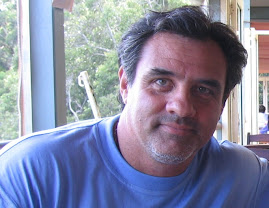
No comments:
Post a Comment