more windows tips
Well, this one is all about Envelope printing using OpenOffice
Although not as intuitive as Word, OpenOffice Writer is certainly up to it. For one-off envelope printing, or printing lots of envelopes with the same address simply open a new document then go to Format > Page, select the Page tab and choose your envelope size or type on the Format drop-down menu. Select the orientation, type in the address (and return address if required) and print.
Use System Restore to Undo Changes if Problems Occur
You can use System Restore to remove any system changes that were made since the last time you remember your computer working correctly. System Restore does not affect your personal data files (such as Microsoft Word documents, browsing history, drawings, favorites, or e–mail) so you won’t lose changes made to these files. Windows XP creates “restore points” every day, as well as at the time of significant system events (such as when an application or driver is installed). You can also create and name your own restore points at any time. Creating a restore point can be useful any time you anticipate making changes to your computer that are risky or might make your computer unstable. If something goes wrong, you select a restore point and Windows XP undoes any system changes made since that time.
To create a Restore Point
1. Click Start, and then click Help and Support. Click Performance and Maintenance, click Using System Restore to undo changes, and then click Run the System Restore Wizard.2. Click Create a restore point, and then click Next.
3. In the Restore point description box, type a name to identify this restore point. System Restore automatically adds to this name the date and time that this Restore Point is created.
To finish creating this restore point, click Create.
Convert a FAT Partition to the NTFS File System
To convert a FAT partition to NTFS, perform the following steps.
In Windows XP, click Start> Run.
At the command prompt, type CONVERT [driveletter]: /FS:NTFS.
Convert.exe will attempt to convert the partition to NTFS.
NOTE: Although the chance of corruption or data loss during the conversion from FAT to NTFS is minimal, it is best to perform a full backup of the data on the drive that it is to be converted
booz
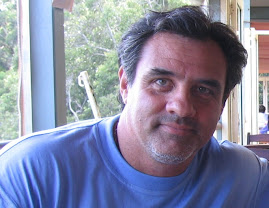
No comments:
Post a Comment