Ubuntu: the complete beginner's guide
Ubuntu: the complete beginner's guide - Times Online

Ubuntu: the complete beginner's guide
Got a really slow PC that's just gathering dust? Give it a new life by ripping out Windows and replacing it with an open source OS
Jonathan Richards
*
Let's start with a couple of assumptions. Let's assume that, some time in the past two or three years, you or another member of your household has updated their computer, and has left their old one to petrify under a bed.
And let's assume that, but for the fact that this older machine is: cluttered with old stuff, takes 10 minutes to boot up, and is about as inviting to turn on as a toaster in the shower, there's probably someone in the household who might actually benefit from using it.
If your household ticks both these boxes, then you're a perfect candidate to have a bash at installing Ubuntu, the free, open-source, operating system (OS).
Ubuntu, if you're not familiar with it, is one of many varieties of a broader, open-source OS called Linux.
Related Links
It looks and feels a lot like Windows (more or less), but, being very lightweight, it runs very quickly, and - especially if you mainly use the computer to browse the web - it's a really great way of giving an older machine a new lease of life.
We thought we'd compile a beginner's guide to installing it. The main thing is: don't be afraid. It's much easier than you think. And the satisfaction once you've done it is...well, you be the judge. But we were punching the air for hours.
(We installed ours on a Dell XPS M1210 - about three years old. Many thanks to Dell for providing us specially with a suitable 'older PC'. Here are the recommended minimum system requirements for Ubuntu .)
A few starters
This guide assumes that the computer on which you want to install Ubuntu has a CD drive. If you don't have a CD drive, don't worry: there is a good page on the Ubuntu site detailing how to install it from a USB stick.
Before you start installing Ubuntu, make sure you've got everything you want off your PC. We are going to do a fresh install that wipes your existing OS (probably Windows). You can obviously store documents and photos on your machine post Ubuntu-install, but you'll need to copy everything on to a USB stick beforehand.
Note: You can do a more complicated install of Ubuntu, where you reserve a part of your Hard Drive for Windows, using what's called a partition. We won't be taking that path here.
Download
On any computer (preferably one that works better than the one on which you're going to install Ubuntu), go to the Ubuntu home page, hit 'Get Ubuntu', on the left, and begin the download. (The + most up-to-date version is 9.10.) It should take about 5-10 mins.
Burn to a disc
Ubuntu downloads as what is known as an 'ISO' - or CD image - file. (It's basically a file designed to be written to a CD.) To burn this file to a disc - much like you would if you're making a CD from iTunes - you'll need a CD-burning program. If you don't have one, or don't know what that is, you can download and install a free one.

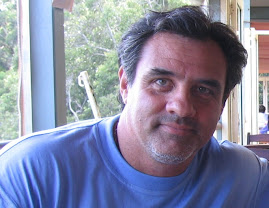
No comments:
Post a Comment