How to reduce a photo for emailing and printing
In Photoshop Elements (other image editing software would have same functionality), I usually reduce an image to 640x480 pixels using :
Image > Resize > Image Size...
Width = 640, Height = 480 - OK - Save for Web - Settings = JPEG Medium (Quality = 30).
Remember to save using SAVE AS and a different name so you retain the original image.
Be sure to check Constrain Proportions ON when you are reducing the image; this way, you just need to change either the Width or Height, and the other dimension is changed proportionally (otherwise your image might look a bit odd).
Depending on the image content, you may need to adjust the Quality higher, say JPEG High (Quality = 60) if you see the image degraded at lower resolution.
If you want to send an image for printing, for 4 X 6 you probably need 2Mb. AN 8 X 10 needs 3Mb. In Photoshop Elements, instead of changing the Pixel Dimensions, change the Document Size to the size you want to print the picture. Change also the Resolution to 200 pixels/inch. Save as another file (do not "Save for Web"). Remember to save using a different name so you retain the original image.
Using , Microsoft Office Picture Manager, right-click on photo and select open with>> MOPM.
click picture>>resize,
under resize setting, select predefined width and height...640 x 480.
under file choose save as to rename the resized photo.
If you want to send an image for printing, for 4 X 6 you probably need 2Mb. AN 8 X 10 needs 3Mb. In Photoshop Elements, instead of changing the Pixel Dimensions, change the Document Size to the size you want to print the picture. Change also the Resolution to 200 pixels/inch. Save as another file (do not "Save for Web"). Remember to save using a different name so you retain the original image.
Using , Microsoft Office Picture Manager, right-click on photo and select open with>> MOPM.
click picture>>resize,
under resize setting, select predefined width and height...640 x 480.
under file choose save as to rename the resized photo.
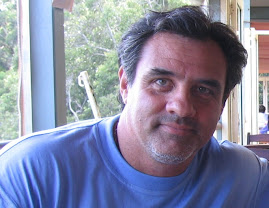
No comments:
Post a Comment